Hello friends how are you? In this post i will be go to show you how to chenge background of your photos with 'Autodesk Sketchbook'
Photo editing as a part of graphic design. Nowadays, you will be show of the other editor edit there image better to better. Backgrounds are the most important part of a photo if you not satisfied with your image back-ground then you can chenge there back-ground easily with android phone.
I'm talking about the Sketchbook Apps. It's a very powerful app for drawing, but maximum photo editor use this app for changing back'ground or removing image bg. Many editors also use it for hair retouching, face smoothing and some of the other types professional editing.
In this post i write about the back'ground changing features of Sketchbook. So let's go and get started.....
Step 1: Import your image in Autodesk Sketchbook. If you haven't this app install it from google play store then try using it.
Step 2: Click on the layer icon and make a duplicate copy of your picture. Then hide this duplicate copy by clicking eye icon 👁️. Its helped you to make chenge after background remove.
Step 3: Now click on the Brush library then select Hard Eraser brush then goto brush setting now adjust the value.
Size: Adjust the brush size with your needs.
Amount Erased: Keep it always 100%
Step 4: Come back in your image then erase outside of your subjects slowly and carefully. If your subjects are erased click undo icon for recover it.
Step 5: After erased whole outside of the picture. Then click on the 4-no option in the menubar of Autodesk_Sketchbook then click Add image icon for adding new background.
Then select your backgrounds from gallery or file manager then adjust new backgrounds according your images. Then click ok✓.
If you back-ground show front of your photo then go to layer option and select back-ground photo and turn down it under your subject area.
Step 6: Save your image by clicking 1st option then click Share icon then save it your file manager.
Watch the video for better knowledge
If your image backgrounds are one colored then you can chenge back_ground in other way with this app.
But, This option will be give you a good results for chenging solid colored Bg, products backgrounds, or small subjects bg removal. Such as flowers, birds, shape png etc ..
Go to 4no option and click Section then click magic wradige tool then select your subject then go to layer tools select photo leyer then click copy then past it on the new empty layer and add your back'ground.
Thats it... i almost suggest the manual background removal tool. Because, it make poper chenging of the back'ground.



.webp)
.webp)

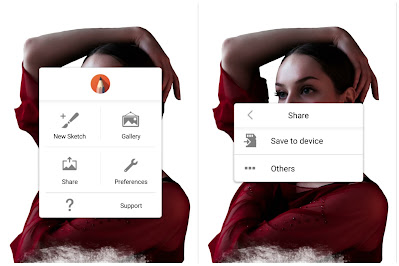


4 Comments
Nice post
ReplyDeleteGood 👍👍👍
ReplyDeleteWow 😳😳😳
ReplyDeleteGood 😊
ReplyDelete